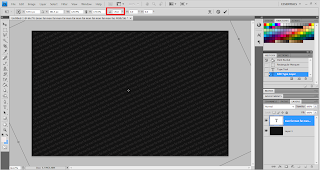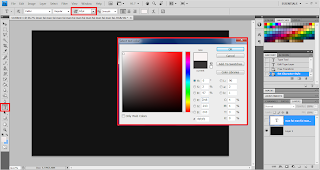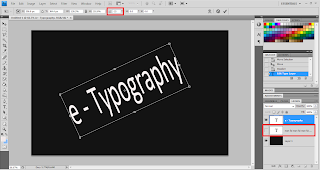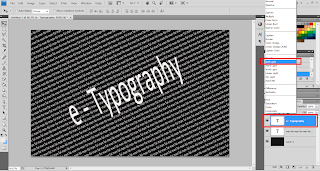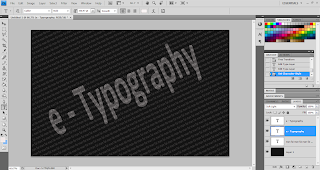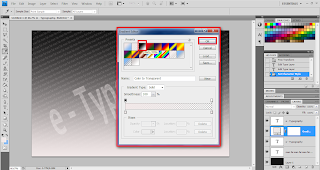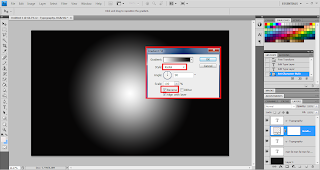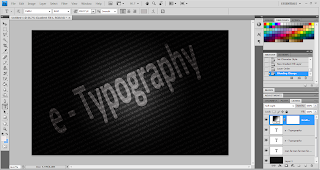This week, I will teach you on how to create a Typography Portrait using Adobe Photoshop. After you have followed the steps shown in the tutorial that I have provided, you will definitely feel that it is simpler than what you expected.
Step 1
At first, you need to choose the picture you want to convert and drag the picture into Photoshop. Next, you need to go to Select > Color Range.
Step 2
It will automatically prompt out a dialog box. Under the drop down menu, select Shadow and click ok.
Step 3
It will automatically select all the shadows in the picture. Next, you need to use shortcut key such as Ctrl + C to copy the picture shadow and Ctrl + J to paste the shadow into a new layer.
Step 4
Now, you need to go to Select > Color Range again, but this time you need to select Midtones under the drop down menu. Repeat the steps 3 such as Ctrl + C and Ctrl + J.
Step 5
Select the Midtones layer, go to Edit > Fill. It will automatically prompt out a dialog box. At the Contents drop down menu choose 50% Gray and at the Blending column tick Preserve Transparency.
Step 6
Select the Shadows layer, go to Edit > Fill. It will automatically prompt out a dialog box, at the Contents drop down menu choose Black and at the Blending column tick Preserve Transparency.
Step 7
Click on the Shadows layer and the Midtones layer, right click these two layers and select Merge Layers.
Step 8
Now you need a text to fill up the image, so u need to make u new document in Photoshop and you can get a text copy from anywhere else. You need to paste the text in the new document until it fills up all the document space. Next, go to Edit > Define Brush Preset and name the new brush name. Click OK button to continue.
Step 9
You will need to create 2 layers. In order to create a new layer u need to go to Layer > New > Layer. Now choose one of the new layers and use the short cut key such as Ctrl + Backspace to make the layer fill it to the white colour and hide the layer.
Step 10
Go to the Brush icon and select the new brush text that you have created just now and adjust the Capacity to 100%. Paint the text on the second new layer that you have created.
Step 11
You need to hide the second layer before continuing. Click on the Merge layer of Shadows and Midtones, by using short cut key such as Ctrl + A and Ctrl + C to copy the entire layer. Next, you need to hide the Merge layer and unhide the second new layer and click on Add Layer Mask.
Step 12
Click on the mask that you have created and paste the merge layer picture that you have just copied. Use short cut key such as Ctrl + D to deselect and Ctrl + I to invert the picture. So you will have a negative looking at the picture.
Step 13
Next, you need to unhide the first new layer and now it gives a basic outline of text graphic for you. Now, select the second new layer and click on Add a Layer Style > Gradient Overlay to apply some effect to the picture.
Step 14
It will automatically prompt out a dialog box, at the Blend Mode select Screen and at the Opacity select BlueRedYellow. Click OK Button to continue.
Step 15
To make the picture more attractive, go to Brush icon to select a soft brush and set the opacity to 30% to edit / paint over the second new layer (contain text).
Step 16
If you want to make a single word to overwrite and overwrite again, you need to create a new layer and at the Brush icon there chose the words and paste it where you want.
Step 17
You need to Right click on the second new layer to select Copy Layer Style and click on the new layer that u have just created in step 16 and Paste Layer Style to the layer. Finally, a beautiful design has been designed by me.
Do you think this tutorial helps you a lot while creating Typography portrait? Please share your views with us by posting your comments.
Reference:
Internet Reference
Psdtop blog, Typographic Portrait, [Online], Retrieved 28th MARCH 2011.